Here is another great Keynote demo video produced by Spencer Forman for a special holiday promotion for LabZip.
Stick after the video for an in depth explanation of how this video was put together in just 2 days!
So what is the story behind this explanatory video?
How long did it take to put together?
This particular video took about two full days, including copywriting, gathering graphics, animation, voice over, sound effects, and final compilation using ScreenFlow and Garage Band. Altogether, about sixteen hours for a three and a half minute video.How did you record the voice over?
I’ve setup a method that is easy to replicate each time I want make a new video, which is almost daily. After a lot of experimentation, I found that a clear and consistent voice track is the most important part of a video. Without it, your message is lost because the viewer is distracted by the lack of sound quality.
I use a Blue Snowball microphone (http://www.bluemic.com/snowball), on an articulated Magic Arm Kit from Manfrotto (http://www.manfrotto.us/magic-arm-kit-143a-003-035), so I can swing it in past my imac when I want to record, and swing it away when I’m editing. I use free software known as SoundFlower to manage the input and output and allow me to switch from recording mode to editing mode worrying about feedback.
To get that great “radio voice”, I feed the microphone input straight into Garage Band (http://www.apple.com/ilife/garageband/) and then add some equalization, a little reverb, and some voice effects to deepen the tones.
I write my copy using GoogleApps, and space out the text nicely so that it corresponds with the intonation or emphasis. For example, I use all caps if I want to put the emphasis on a particular word or phrase.
After recording, the initial voice-over track is dropped into Keynote to act as a guide for how long each animated sequence (slide) should run. This gives me a good sense of the timing required, but will never be as precise as needed for a final product. So, I try to get it as close as possible in Keynote, but then process the final timing at the end, using Screenflow. With Screenflow I tweak at a frame-by-frame level, and that guarantees that the sound and video are perfectly synchronized.
With the timing is “perfect”, I export the movie in iPad preset mode (H.264 and 1280×720 video size) back to Garage Band where I then layer on the audio special effects. The “Final” version is then exported and uploaded to Wistia.com for encoding and embedding on our various web properties or promotions.
What was the hardest part?
The hardest part is always “rediscovering” how long it takes to animate! Even when you know what you are doing, animation is tedious. Each and every element on a Keynote Slide has to be instructed where and how to move. If you have many elements, this becomes exponentially time-consuming.
I will say, however, that Keynote is an incredible powerful and a time saver because of the pre-configured motion and transitional effects. These save a ton of time compared with other tools like After Effects (http://www.adobe.com/products/aftereffects.html) that are very complex and require key-frames and other concepts beyond the knowledge of most entrepreneurs.
What was the simplest part?
The way that Keynote makes motion and animation so painless. When using After Effects or Flash there are so many extra steps required, and then rendering of the animation (ugh…). In Keynote, on the other hand, everything is done in real-time, and you can see your animation immediately. I’ve often been able to work out some incredibly clever “tricks” in just a few minutes, that would have taken hours otherwise if I had to wait for rendering. I’m amazed at how much versatility I get out of Keynote for both animation as well as static graphics. I hardly every use After Effects or PhotoShop anymore!
Where did you find the music?
There is an incredible variety of sound effects and music clips available (royalty free) inside of Garage Band. You can also pay a small amount to get additional sounds and music clips from third-parties like PlantinumLoops. With a little creativity, there’s really no reason you can’t put together a completely unique sound track every time! If you ever do need something special (like that little Brady Bunch snip), you can find sounds like that on the internet from one of the royalty-free sound resources like FreeSound (http://freesound.org) or just google “Royalty Free Sounds”.
How did you find about Grumo?
We’ve been big fans of yours since you were interviewed by Andrew Warner on Mixergy.com. I believe we also have a mutual affection for Wistia (http://wistia.com), who is our video hosting partner and about whom we cannot say enough great things…especially their VP of Sales, the amazing Adam Zais.
What other places online have helped you learn to put together this demo video?
I’ve been making videos for my trike flying site, TrikePilot (http://trikepilot.com), since 2000. Back in those days, one required a PC with special hardware and a whole day full of crashes to output even a low resolution “postage-stamp” video at 15fps. The Over the years I’ve participated in the Creative Cow video forums (http://creativecow.net) , and learned from other video experts like Andy Jenkins (http://www.andyjenkinsblog.com/), who I believe is also a huge fan of using Keynote for video animation. I’ve also had the pleasure of being a beta tester for products like ScreenFlow (http://www.telestream.net/screen-flow/), which has completely changed my own editing workflow, making Final Cut Pro and iMovie obsolete.
Great job Spencer! thanks so much for taking the time to share with us in such detail how you put together your demo video. I hope many grumo students will find it very useful!
Get All the Source Files for this demo video for FREE!
Thanks to Spencer Forman for donating the files so you can learn how to put a similar video yourself!
To download them simply click on the button below:
All source files ARE copyrighted by LabZip Inc. and are for personal learning only. Files are not not to be sold, distributed, reproduced, or modified.
Contact us at support@grumomedia.com for any questions.
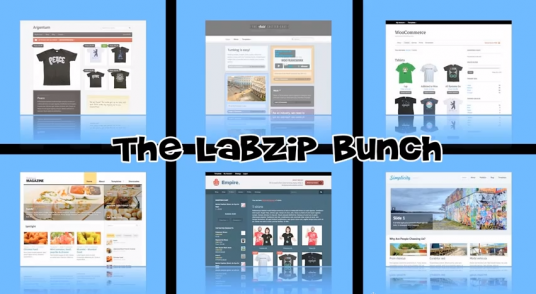
Related posts:
Amazing demo video done with just Keynote!
How to create a great product demo video using Keynote.
New Grumo Student awesome demo video: Hinge
>How to create awesome an demo video for your business
Get Our Top 10 Video Marketing Tips
Enter your email below to receive the exact strategies we've used to reach over 20,000,000 people with our videos without spending a single dollar in ads
Hi! Perfect tutorial and how nice that Keynote can do all those things. Thank you so much!